What are cookies?
Cookies are very small text files that are stored on your computer when you access certain web pages. These text files contain no personal information and we use them to help improve your experience with our website. 90% of websites use cookies for numerous reasons, such as advertising, website analysis and, most commonly, shopping baskets. We’re letting you know about cookies to comply with recent legislation changes, and to make sure you know exactly what is going on when you visit our web site.
The cookies we use
Below we’ve put together a list of all the cookies that our site uses, and the reasoning behind why we are using them.
| Cookie name | Cookie Purpose |
|---|---|
| Analytics | We use analytics software to track what our visitors view and click on during their time with us. We don’t store any information that you input, just the keywords you’ve used to find us and search terms used on the site. By obtaining this cookie we can help to improve your user experience. |
| Visitor Tracking | Using tracking we can see visitor hot-spots, from this we can see what is most popular and eye-catching. With this we can again improve the end-user experience. |
| WordPress | WordPress uses cookies when a user is logged into the website, if you are not logged in these cookies wont affect you. These are the cookies that allow us to remember who you are so that you can see the WordPress control panel. These cookies also help keep your visit to the site secure. |
| Cookie Confimation | We only use this cookie to remember that you have accepted that we use cookies and are happy with us store them on your computer. |
Managing cookies
If you don’t want cookies to be stored on your PC or Mac then we’ve put together a few simple steps, depending on your browser, to turn them off.
Mozilla Firefox
- Click the orange Firefox button at the top of the window (Tools menu in Windows XP) and then click Options
- Select the Privacy panel
- From the history drop down select “Use custom settings for history”
- Un-check “Accept cookies from sites”
- Click OK
Google Chrome
- Click on the wrench icon, within Chrome
- Select “Settings”
- Select “Under the Hood”
- Click “Content Settings” in the “Privacy” section
- Under the “Cookies” section select “Block sites from setting any data”
Internet Explorer 9
- Click the gear-wheel icon in the top right corner of the browser
- Click Internet Options
- Navigate to the Privacy Tab
- Set the slider to “High” or above
- Click OK to confirm
Apple Safari
- Click the gear-wheel icon in the top right corner of the browser
- Click the “Privacy” icon
- Choose “Block cookies” as “Always”
- Close window